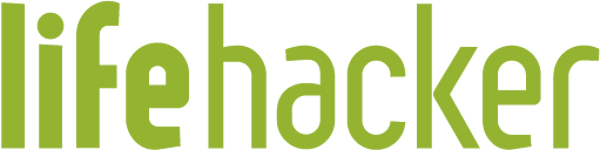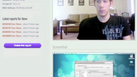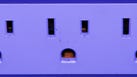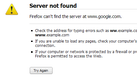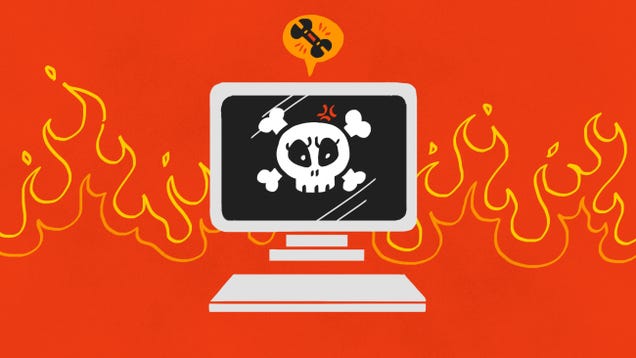
Using a computer means occasionally dealing with annoying, possibly disastrous problems like losing all your data if your hard drive crashes. Here are ten of the most common computer problems and how to deal with them.
10. Your Laptop Was Lost or Stolen

When your laptop goes missing—whether you lost it or it got stolen—you’ll probably panic. Take a deep breath. If you had tracking software like free, open source Prey installed before the event, you can potentially get it back quickly or remotely wipe it. If not, you may be able to locate your laptop using Gmail or Dropbox. Or if you use Backblaze’s backup service, they can track your laptop as well. Otherwise, you can file a police report and hope for the best. To protect yourself going forward: consider these five lessons.
9. Your Computer Catches a Virus or Other Malware
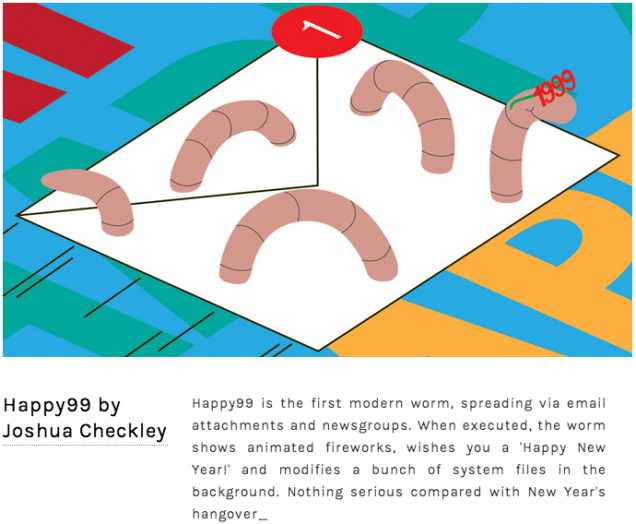
Viruses, worms, and spyware (oh my). Malware is a constant threat, even when you’re very computer-savvy and have antivirus and anti-malware programs protecting you. Here’s how to know if something you download really has a virus and how to clean it off your computer (even if your PC won’t boot).
8. Your Computer Fan Won’t Shut Up

Though not as disastrous as the previous problems, a noisy fan is very annoying and it could be a sign something is seriously wrong—like your computer is going to overheat. If your fan is running all the time and your computer is hot, there are both cheap possible solutions (e.g., clean the dust bunnies out) and hardware upgrades you can do.
7. Your Water Cooling Leaks Inside Your PC

Speaking of noise, water cooling is a great way to get more power out of your PC while keeping everything dead quiet. However, it’s not for everyone—especially if you experience the nightmare of your water cooling exploding. Here’s what to do in case that happens to you.
6. Your Display Looks Distorted
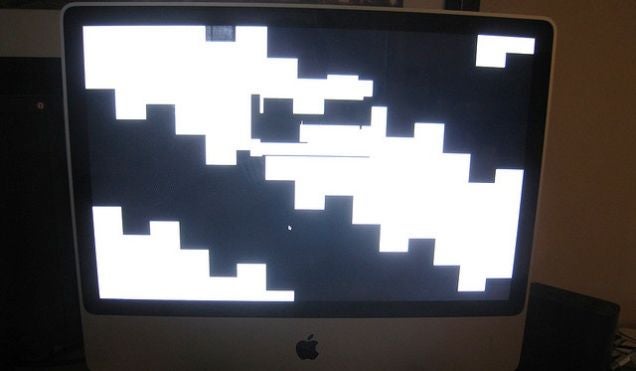
If your screen is starting to look weird—random lines or psychedelic graphics randomly appearing, it could be a sign that either your monitor or graphics card is on its last legs. We’ve shown you a few steps for troubleshooting this on the Mac and Dell has a troubleshooting guide for various desktop monitor or laptop screen issues for Windows computers.
5. Windows or OS X Won’t Load Properly or Keeps Crashing
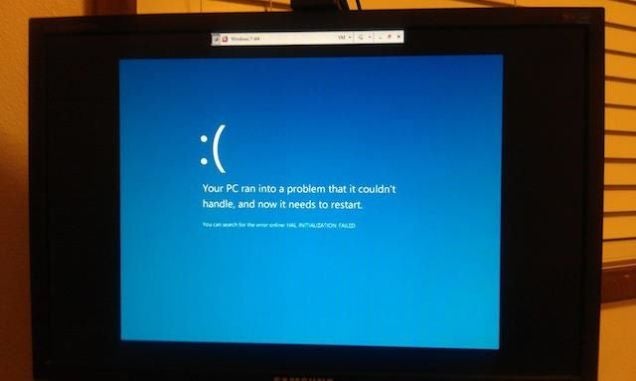
You press the power button only to be confronted with a cryptic message that your computer is having some sort of problem starting. (This is different than pressing the power button and nothing happening at all. See below.) Your first step, as with most issues, is to try to reboot and see if that fixes things. We mentioned other steps to take for OS X if you’re getting the kernel error shown above, and MacWorld offers a few other suggestions, such as booting into OS X Recovery Mode and running Disk Utility. Windows fixes are similar—try booting Windows in safe mode or performing a refresh or reset in Windows 8, as this How-To Geek article suggests. Also, if you get a specific error message when your computer starts but won’t get to the operating system, try doing a search for that exact error phrase. That could tell you if a hardware driver needs updating or what else could be causing the crash.
4. Your Computer Won’t Turn On

If your computer doesn’t even pretend to turn on, it could be for a number of reasons. Maybe your computer does start up but your monitor has issues (if you hear the fan or drive noise or your computer keyboard lights up, go three steps backward to problem #7 to troubleshoot your display). Otherwise, it could be a power issue. Check your power adapter connection or your surge protector (they’re not all created equal), and swap with another adapter if you have one to test. If you’ve upgraded your computer hardware (e.g., installed new memory), try going back to the original configuration to see if that helps. If it’s a laptop, perhaps the battery is dead (or you just didn’t actually charge it). Here’s how to tell if your laptop battery needs replacing. About.com’s PC Support offers more troubleshooting steps to consider.
3. Your Internet Connection Suddenly Sucks or Doesn’t Work at All
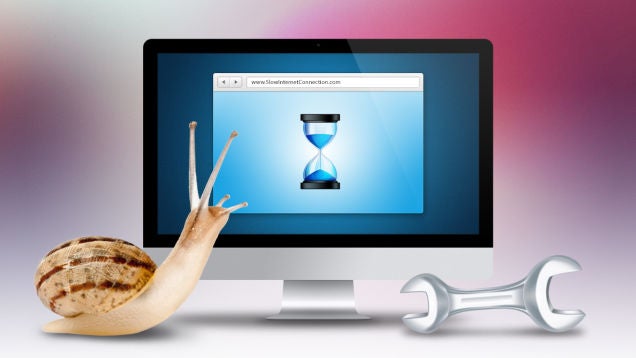
We’ve all been there, dealing with intermittent internet connection problems, slow internet connections, or no connection at all. How you troubleshoot will depend on the type of problem you’re having. If you can’t reach any sites at all from any of your computers or devices, try rebooting the modem. If you can’t get to specific sites, your router constantly loses connection, or only one computer on your network can’t get online, check out these troubleshooting steps. If your internet connection is just slow, however, you’ll want to check your Wi-Fi reception and other possible causes, such as your browser getting bogged down by extensions and other issues. We’ve got a Top 10 on fixing a slow internet connection as well.
2. Your Hard Drive Crashed or Isn’t Working

Hard drives don’t last forever; it’s not whether a hard drive fails but when that we need to keep in mind (which is why regular computer backups are so essential). If your hard drive is now making weird noises or you can’t access it at all, you may still be able to recover your data—even if the drive is damaged or has been erased. Hook up the drive to an external enclosure and you may be able to find and copy your most important files.
1. Your Computer Has Slowed to a Crawl

What if it’s not just the internet but everything you try to do on your computer that’s suddenly gotten bogged down? This might be the most common troubleshooting complaint. Sadly, over time, all computers will slow down as they get more bloated, and hard drives can slow down as they near the end of their life. That doesn’t mean you can’t speed up and fix your sluggish computer. If you’ve ruled out viruses or other malware, some basic maintenance like cleaning up your hard drive and running some diagnostic tools can refresh your computer for a much-needed performance bump.
Illustration by Tina Mailhot-Roberge. Photos by Yuri Arcurs, Computer Virus Catalog, Michael Napoleon, Jake Sumpter/Aaron Amat (Shutterstock).